Remote Command
Applying settings to devices, installing apps on devices, locking a device, wiping devices, or any of these commands to devices can be done remotely.
The procedure for executing an instruction is for the MDM server to send a push notification to the device, the device receiving the push notification accesses the MDM server, and the MDM server receiving the access from the device passes the command to the device.
The command may not be completed immediately after it is issued because the time required for the command to complete depends on the following circumstances.
1) Effects of the device's connection status to the network (including power off)
2) Effects of Internet latency
3) Effects of availability of Apple, Google or Microsoft Push Notification services.
If the command does not complete, assuming that the device is affected by one of the above, check the device details ("Last Access" time) on the web console to see if there is an access response from the device to the push notification from the MDM server.
Types of Remote Commands
| Description | OS | ||||||
| iOS | Android | Windows | macOS | tvOS | Shared iPad | ||
| Sync | Issue a Synchronize command. Although BizMobile Go! automatically synchronized with device per day, this command enables you to manually synchronize with real device. | Y | Y | Y | Y | Y | Y *3 |
| Lock | Issue a Device Lock command. Device user needs to enter passcode to unlock if device has a passcode. | Y |
Y *1 |
Y | Y | Y | |
| Restart | Issue a Restart command. |
Y 10.3+ Supervised |
Y 7.0+ Device Owner |
Y Except Home edition |
Y | Y | Y |
| Wipe | Issue a Device Wipe command that removes all data and deactivates the device. Wiped device is automatically withdrawn from BizMobile Go!. Device status is changed to Withdrawn. | Y | Y *6 | Y | Y | Y | Y |
| Selective Wipe | Issue a Selective Wipe command that removes all profiles and applications installed by BizMobile Go! except Remote Management Profile. | Y | Y |
Y also available offline |
Y | Y | Y |
| Clear Passcode | Issue a passcode clear command. Use this command in case device user forgets passcode. If device has a passcode policy, passcode setting prompt is showing until set passcode. | Y | Y *2 | Y | Y | Y | *4 |
| Withdraw |
Issue a Device Withdraw command that remove device registration from BizMobile Go!
All managed profiles and applications are removed, too. |
Y | Y | Y | |||
| Admin Lock / Unlock |
Issue a device lockdown command to iOS supervised devices which is iOS9.0 or later or android 5.x devices which is enabled device owner mode. This lockdown can be unlocked by device management operator only.
Operators can fetch the location for Admin Locked devices.(Android: Agent Version 1.6.6) |
Y 9.0+ Supervised |
Y 5.0+ Device Owner |
Y | |||
*1 For Work Profile, if the device is Android 5 or Android 6, the device will be locked; for Android 7+, the work area will be locked.
*2 It depends on the profile type and Android version.
*3 User Profiles are not subject to Sync management.
*4 Changing the password of Managed Apple ID requires work on Apple Business Manager. Please refer to the Apple support page for details.
*5 We recommend wipe instead of withdraw when device reconfiguration is required.
*6 For Work Profile, the device is not initialized and only the work area is deleted.
Step for Remote Control
1. Go to CONTROL -> Select type of remote control from the menu. Select device you want to control by checkbox, and then press Execute
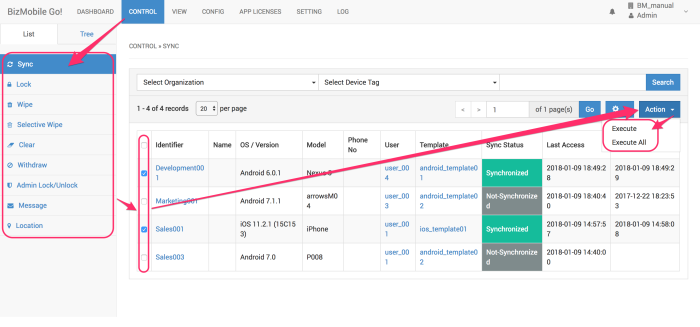
2. System shows confirmation screen
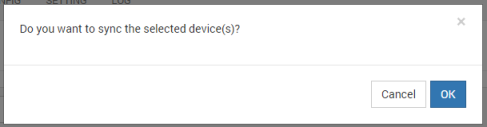
Press OK, system executes selected remote control command.
Press Cancel, do nothing and back to the device list screen.